Reading Your Meter
How To Read A Traditional Meter
Electricity Meters
There are a few different types of Electricity meter. Look for the example below which looks like your meter and follow the instructions on how to read the meter.
Electric
Digital Single Meter

How To Read
Write down the five numbers as they appear. Ignore the red one. The example above would be ‘04612’.
Electric
Digital Dual Meter

This is for those of you on two energy rates for different times of the day. The cheaper one is on top, this will usually be the “night” read and the bottom one will be the “day” read.
How To Read
Write down the five numbers as they appear, ignoring the red ones.
Electric
Digital Dual Meter (Single Display)

Some dual meters have a single display where you might have to press a button to view each rate.
How To Read
- Write down the numbers as they appear.
- Press the button to see the next reading, then write that down too.
Electric
Dial Meter

Here you’ll see five dials, each with numbers 0 to 9. There may be a sixth dial on the right, sometimes in red, or with 1/10 next to it – ignore this.
How To Read
- Write down the numbers the pointer has just passed, from left to right.
- If the pointer lies exactly on any number, underline it (in the above example, you would underline the 4).
- Now, look at your five numbers. For any that are underlined, look at the number following it – if it’s between 9 and 0, reduce your underlined number by one. The above example would therefore be 1 3 9 7 0.
Gas Meters
Like electricity, there are a few different types of gas meter, but they’re all fairly simple to read.
Gas
Digital Imperial Meter

How To Read
Write down the first four numbers as they appear. Ignore the red ones.
Gas
Digital Metric Meter

How To Read
Write down the first five numbers as they appear – ignore the numbers after the decimal point (sometimes in red).
Gas
Dial Meter

There might be more than four dials, you only need to read the bottom four.
How To Read
Write down the numbers closest to the pointer, as they appear. If it’s between numbers, put the lower number, but if it’s between 9 and 0, write 9.
How To Read A Smart Meter
Smart Electricity Meters
Your electricity reading will be a number followed by “kwh”. We don’t need the numbers after the decimal place.
If your meter has A and B buttons:
- Press the A button.
- Keep on pressing this until you get to “TOTAL ACT IMPORT”.
- The number shown below this is your meter reading.
If your meter has a green A and a white B button:
- Press and hold the green A button for at least 2 seconds.
- Press A again and again to cycle through the displays.
- The first row of numbers you’ll see is your meter reading.
If your meter has three unmarked buttons:
- Press the middle button.
- The number shown below “IMP” is your meter reading.
If your meter has an orange button and a blue button:
- Press the orange button.
- You’ll see a row of numbers followed by “KWH”, this is your reading.
Smart Gas Meters
Your gas reading will be a number followed by “m3”. We don’t need the numbers after the decimal place.
If your meter has A and B buttons only:
- Press the A button.
- Keep on pressing this until you get to “METER INDEX”.
- The number shown below this is your meter reading.
If your meter has three square red buttons (they might be labelled A, B, and C):
- Press the A (or left) button.
- You’ll see a row of numbers followed by m3, this is your reading.
If your meter has a left arrow, a circle and a right arrow:
- Press the middle “circle” button.
- The screen will show “current meter reading” at the top.
- You’ll see a row of numbers followed by m3, this is your reading.
If your meter has orange and blue arrow buttons:
- Press the orange button.
- You’ll see a row of numbers followed by m3. This is your reading.